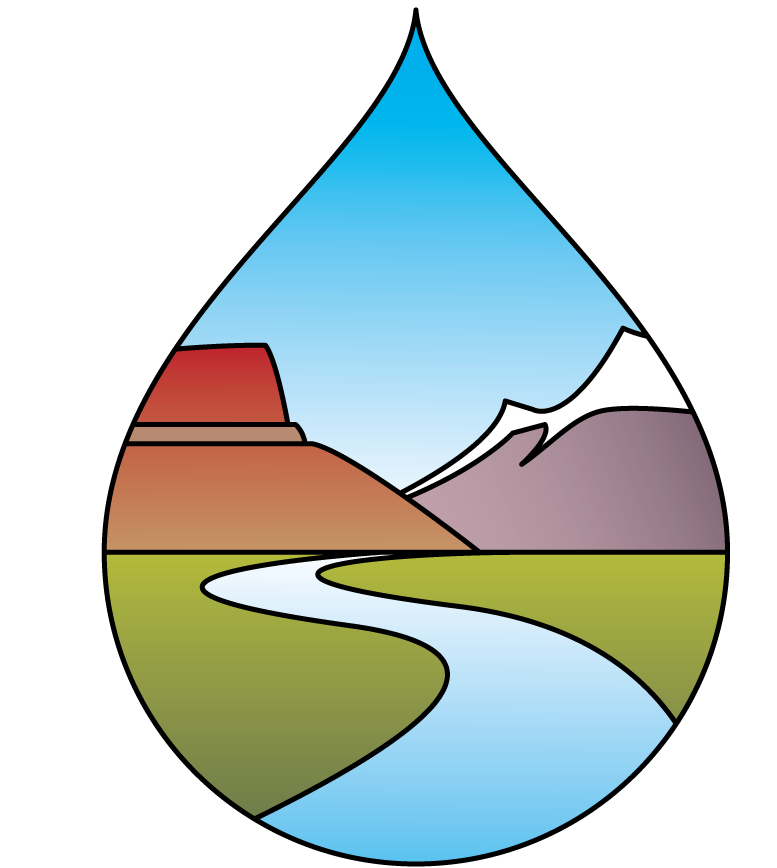STEP 5 – Configuring Access for Remote WaDE App User
The final step for creating your WaDE REST web service end points is configuring a port for access. You will need to open a port on the server where your WaDE database is hosted to allow for incoming web service requests. In Windows, do this by searching for Allow a program through Windows Firewall from the Start menu. Once there you can specify a port number and TCP protocol for allowing remote access to the WaDE web services.
When the port is opened, you can use the same URL as in Step 4 to access the WaDE database remotely (from a computer outside your Local Area Network).
Note: You must also have SQL Server configured to allow service requests (the default port is 1433) and with TCP/IP enabled. Use the SQL Server Configuration Manager to alter these as needed and to “Start” SQL Server services if they are turned off.
TESTING SECTION
How to test your XML query returns against the WaDE Master Schema.
The WaDE-EN IPT Group will be setting up a website where partners can test their XML retrievals against the WaDE master schema files. In the meantime, after you notify Sara that the node is flowing data, she will run a couple of web service queries and validate them against the master schema files.
That’s it! You are now a fully functional WaDE “node.” Congratulations!! Please contact Sara Larsen at the WSWC and she will set up the Central Portal mapping application to access your web services. She will also register your end points within the Exchange Network Discovery Service (ENDS) for you.